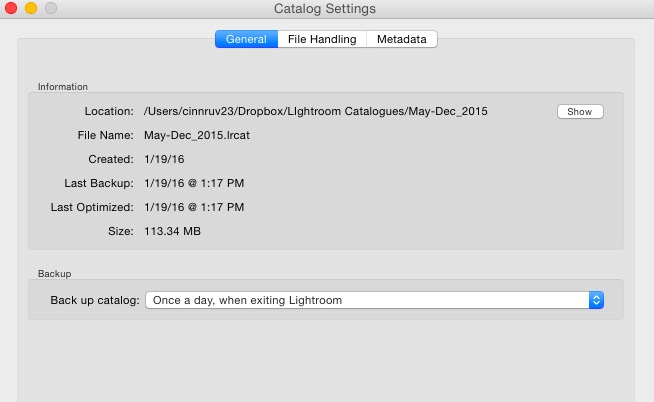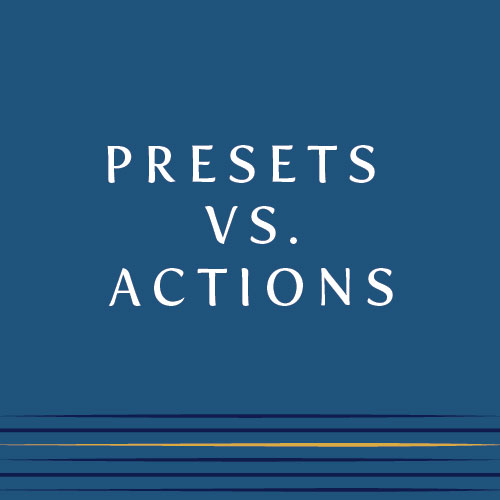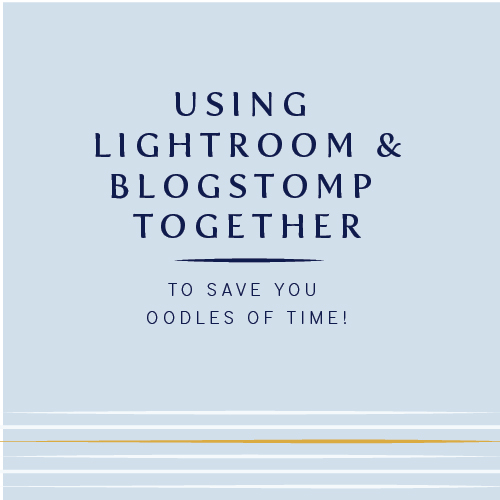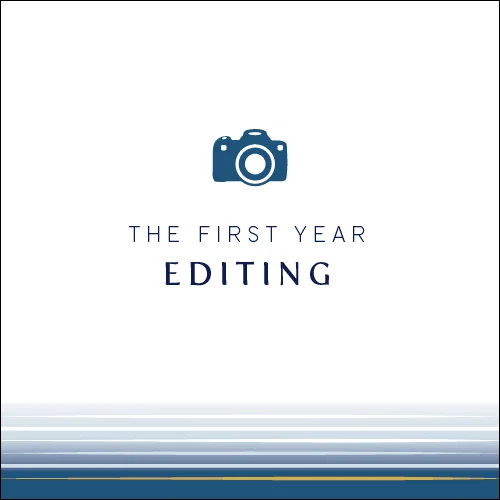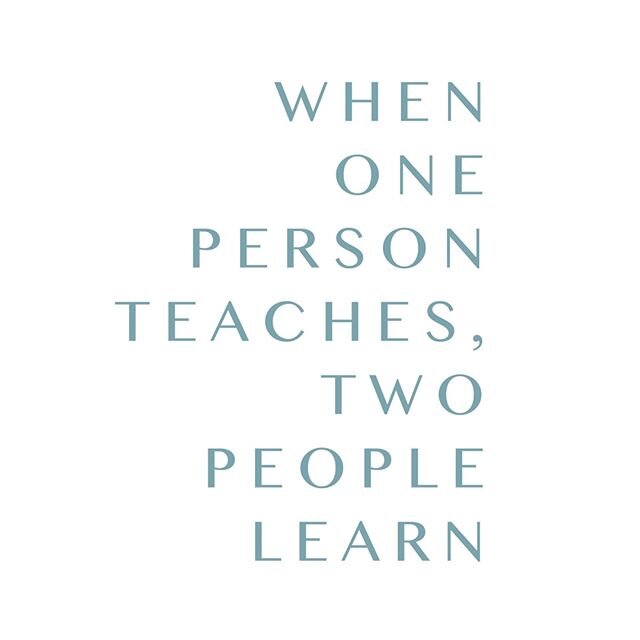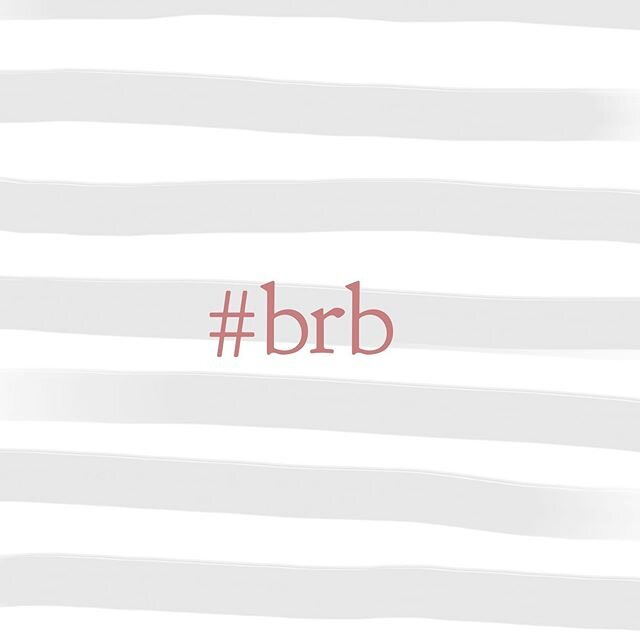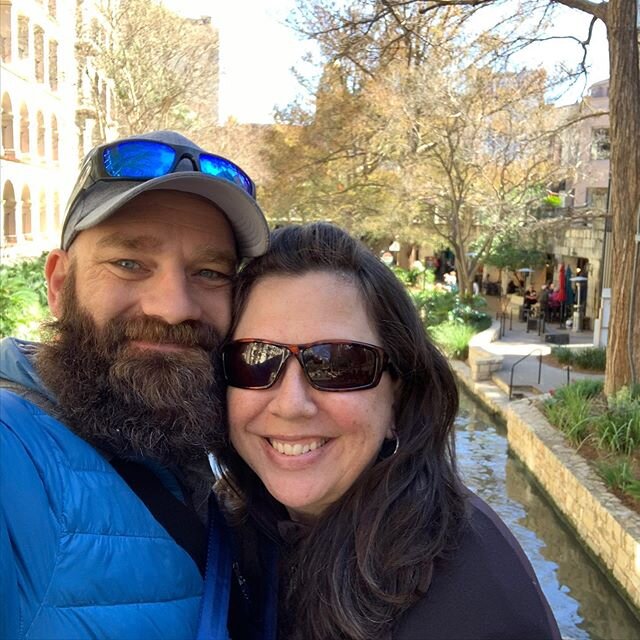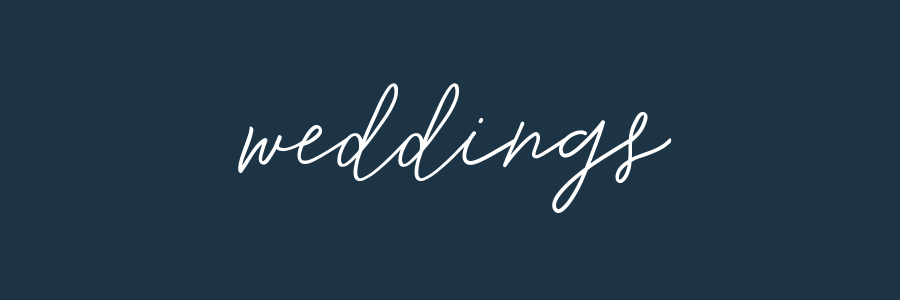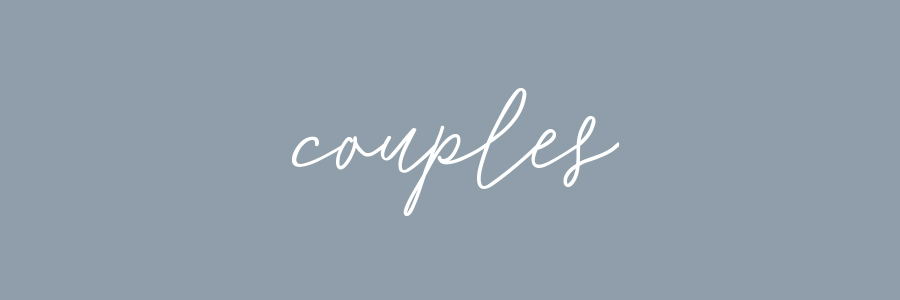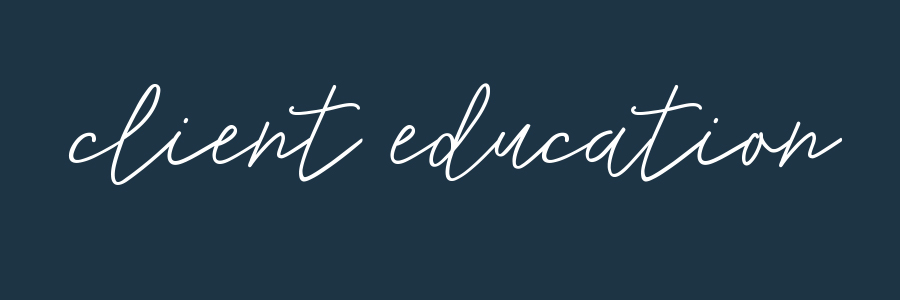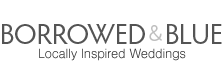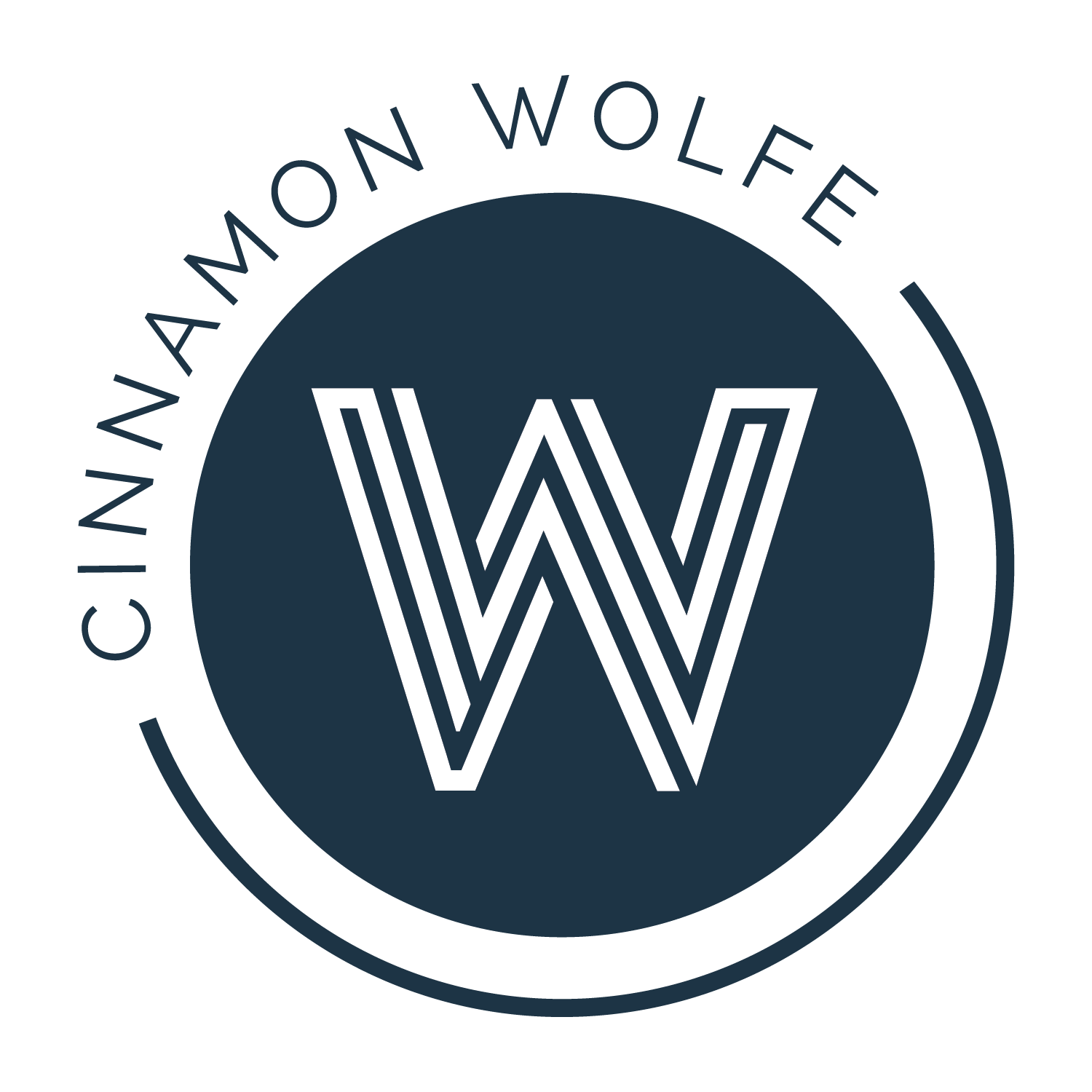What is a lightroom catalog?
/Have you ever had one of those moments where you learn a bit of information and right in that instant it occurs to you that you are the ONLY person who was not aware of whatever it is that you just learned? The whole world was just humming along in full knowledge of (_____) and here you were completely in the dark the whole time?
I have had a *cough* few of those moments in my life and I can never decide between feeling excited that I just learned something new or totally embarrassed that everyone already seemed to know and I am just becoming enlightened.
The subject of the lightroom catalog is one of those "moments" for me. Here I was, just riding along smoothly using Lightroom (for probably a little over a year) and the topic of the catalog and how it worked never even crossed my field of vision. I don't remember exactly what it was that caused it to blink in front of my eyes in a way that made me stop and think, "wait a minute...what was that again? A catalog? How does that work? What does that mean?" But eventually it did and then I finally figured out the joke that everyone else was already in on.
And I don't mean to say that the Lightroom catalog is a joke, but...you get what I mean right?
So if you are just coming across this post new in your journey to learn what a Lightroom catalog actually IS and how it works...don't worry, you are not alone. ;-)
What is a Lightroom catalog?
One of the most confusing things to get your head around when starting to use Lightroom is the fact that your photos don't actually sit "IN" the program itself. I hear people describe it all the time in language that suggests this confusion:
- "I put my photos in Lightroom so I can delete them from my hard drive right?"
- "Lightroom can't find my photos, but i'm confused because I put them in there?"
- "I already put my photos in Lightroom so why would it matter if I moved the RAW files from my hard drive to an external? "
The best way I know to describe how Lightroom actually works is kind of like trace paper. The program sits on top of your photos and makes changes rather than altering the original files themselves.
Essentially, what you are doing when you are "importing" photos "into" Lightroom is that you are telling the Lightroom catalog where the images are living on your computer, then any changes, edits, tags, crops etc...that you make to those photos in the program are stored in the catalog. Its basically a catalog of changes to the particular photos you have pointed to.
Where do I find the catalog?
When you originally installed Lightroom, it likely took you through the process of creating your first catalog in order to get started. You probably chose the location then, but you can still find out where it is by clicking on Lightroom/Catalog Settings. From there you can see the location.
Why do I care about the catalog?
Size
The main reason you care about the catalog is because if you continue using the same catalog and it gets bigger and bigger and BIGGER, eventually (as with most things computer-ish and technical) it will start to clog and get laggy.
You can approach your Lightroom Catalogs a number of different ways. I know some photographers who create new catalogs for every single client or wedding. I know some who create a new catalog once they reach a certain number of images in the catalog. Some organize by year or month etc...
I have landed on an organization system that involves creating a new catalog once a year. I like the ability to be able to access multiple shoots or sessions all in the same place without the worry that the catalog will become too big in size.
Smart Previews
Another brilliant addition to the catalog (I believe it was with the upgrade to LR4) was Smart Previews.
Even if you don't generate smart previews upon import, LR has to create a sort of preview in the system for you to actually see what is happening to your image. Since the file isn't actually "IN" LR, when you edit the image, you have to be editing "something" and that "something" is the preview that was created upon import.
With Smart Previews though, LR is storing even MORE information in the catalog itself about the image which accomplishes one VERY important thing. The RAW image itself does not have to be "active" on the computer you are working on.
Now that is kind of a confusing concept, so let me help break it down. Normally when working in LR, you have "imported" or "pointed to" your images that you want to edit. Lightroom would keep "looking at " or referencing that image while you are working on it. If somehow the system becomes "disconnected" to that image (the file gets deleted or you unplug the drive the image is sitting on) LR would kind of freak out and you wouldn't be able to edit that image any longer.
With Smart Previews however, LR is building a more extensive and detailed preview upon import so you are still able to edit and work on the image even if its not plugged in or associated with the current computer you are working on.
This is HUGE because it allows you to work on editing images on different computers or it allows you to unplug hard drives from laptops so you can edit while sitting on the couch (<---and who doesn't want to do that?!?!)
Find out more about this in my post on Editing the same photos on two different computers.
And for more information about ALL of this, check out the video below!